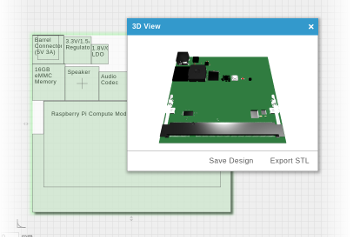On this Page
The opkg package manager can install, update and remove individual software packages, resolve dependencies between packages and report what software is installed. Here, we'll explain how to install an individual package, download an updated list of packages, see what is currently installed and manage the package repositories.
Example Installing a Software Package
Let's imagine that you have just finished the Bitbake tutorial. To install the helloworld-0.0.ipk package, copy this file over to your home directory the COM.
$ opkg install helloworld-0.0.ipk $ hello Hello, World!
Note: If you are using an older root filesystem with a verdex board, use the command ipkg in place of opkg.
Installing and removing a single package with no dependencies is pretty straightforward. Fortunately, getting large packages with lots of dependencies is also simple if your COM has access to the internet.
$ opkg update Downloading http://cumulus.gumstix.org/feeds/unstable/ipk/glibc/armv7a/base/Packages.gz. Inflating http://cumulus.gumstix.org/feeds/unstable/ipk/glibc/armv7a/base/Packages.gz. Updated list of available packages in /var/lib/opkg/base. ... $ opkg list_installed | grep gcc libgcc1 - 4.3.3-r17.1.6 $ opkg install task-native-sdk ...
Begin by fetching an updated list of packages from the internet, then list the packages currently installed on the system. This list is extensive, so it's helpful to filter applications with a tool like grep. Here, we search for gcc to see if a software development kit (SDK) is available, and then use opkg to download and install one.
Note: This particular package can take up to an hour to download and install, but can be rather convenient.
By default, opkg uses the Gumstix repositories defined in the configurations files found under /etc/opkg/. This repository, however, does not contain all the packages you can build using OpenEmbedded. For example, we can add the armv7a base·Angstrom Distribution repository to our list of repositories.
$ opkg list | wc -l 17698 $ echo 'src/gz angstrom-base http://feeds.angstrom-distribution.org/feeds/unstable/ipk/glibc/armv7a/ base' > /etc/opkg/angstrom-base.conf $ opkg update ... $ opkg list | wc -l 21755
With your own web server you can use OpenEmbedded to host your package repository. Do this by directing your web server to export the contents of your ipk folder in your tmp directory. The OpenEmbedded Manual explains the benefits and shortcomings of this approach andl explains how to set it up. See the Package Feeds section of the Reference chapter (Chapter 9). This is particularly useful in collaborative environments when one computer is the dedicated OpenEmbedded build machine.
Useful Repositories
By default, Gumstix COMs fetch packages from the Gumstix repositories. The Angstrom distribution maintains an online package browser showing the content of all their package repositories.
Opkg Reference
Here is the full usage information for opkg:
usage: opkg [options...] sub-command [arguments...]
where sub-command is one of:
Package Manipulation:
update Update list of available packages
upgrade Upgrade installed packages
install Install package(s)
configure Configure unpacked package(s)
remove Remove package(s)
flag Flag package(s)
=hold|noprune|user|ok|installed|unpacked (one per invocation)
Informational Commands:
list List available packages
list-installed List installed packages
list-upgradable List installed and upgradable packages
files List files belonging to
search List package providing
info [pkg|regexp] Display all info for
status [pkg|regexp] Display all status for
download Download to current directory
compare-versions
compare versions using = =
print-architecture List installable package architectures
whatdepends [-A] [pkgname|pat]+
whatdependsrec [-A] [pkgname|pat]+
whatprovides [-A] [pkgname|pat]+
whatconflicts [-A] [pkgname|pat]+
whatreplaces [-A] [pkgname|pat]+
Options:
-A Query all packages not just those installed
-V[] Set verbosity level to .
--verbosity[=] Verbosity levels:
0 errors only
1 normal messages (default)
2 informative messages
3 debug
4 debug level 2
-f Use as the opkg configuration file
--conf
--cache Use a package cache
-d Use as the the root directory for
--dest package installation, removal, upgrading.
should be a defined dest name from
the configuration file, (but can also be a
directory name in a pinch).
-o Use as the root directory for
--offline-root offline installation of packages.
Force Options:
--force-depends Install/remove despite failed dependencies
--force-maintainer Overwrite preexisting config files
--force-reinstall Reinstall package(s)
--force-overwrite Overwrite files from other package(s)
--force-downgrade Allow opkg to downgrade packages
--force-space Disable free space checks
--noaction No action -- test only
--download-only No action -- download only
--nodeps Do not follow dependencies
--force-removal-of-dependent-packages
Remove package and all dependencies
--autoremove Remove packages that were installed
automatically to satisfy dependencies
-t Specify tmp-dir.
--tmp-dir Specify tmp-dir.
regexp could be something like 'pkgname*' '*file*' or similar
e.g. opkg info 'libstd*' or opkg search '*libop*' or opkg remove 'libncur*'